エクセル初期設定ではVBE起動コマンドが非表示になっている
マクロ(VBA)の編集はVBE(Visual Basic Editor)というVBA編集エディタを使用しますが、
エクセルの初期状態ではVBEを起動するコマンドが非表示になっています。

「開発」タブを表示するとVBE起動コマンドが表示されるようになる
VBEを起動するコマンドはエクセルの「開発」タブの中にあり、「開発」タブを表示することでVBEを起動できるようになります(※)。
※「開発」タブが非表示でも、「Alt」+「F11」のショートカットキーでVBE起動自体はできます

VBE(Visual Basic Editor = VBA編集用エディタ)を起動する
それでは、エクセルの「開発」タブを表示して、VBEを起動してみましょう。
1.エクセルのメインタブの「ファイル」のタブを選択します。
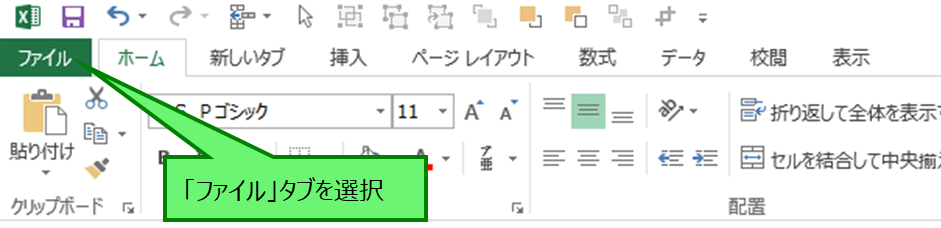
2.「オプション」を選択します

3.「リボンのユーザー設定」を選択します
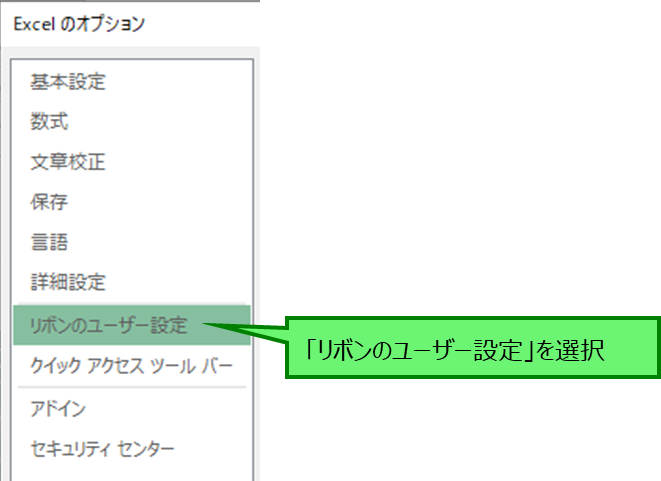
4.「開発」タブのチェックボックスを選択して”レ”点を表示させ、OKボタンで「Excelのオプション」画面を閉じます
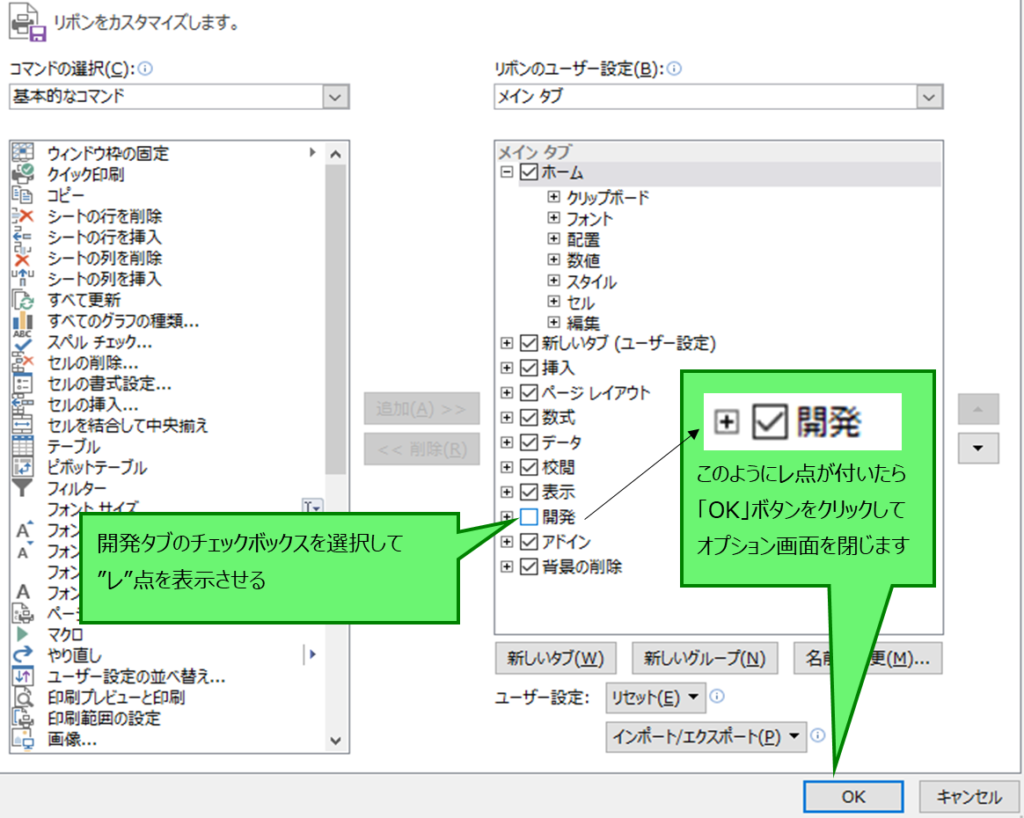
5.エクセルのメインタブに「開発」タブが表示されるようになります

6.「開発」タブ内の「Visual Basic」を選択してVBEを起動しましょう
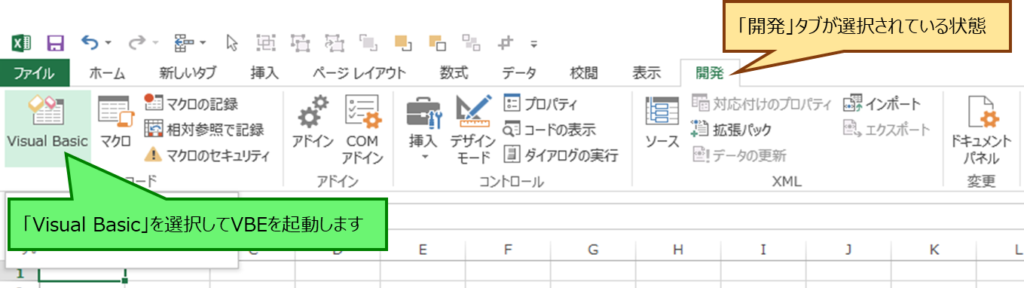
7.VBE(Visual Basic Editor)が起動します
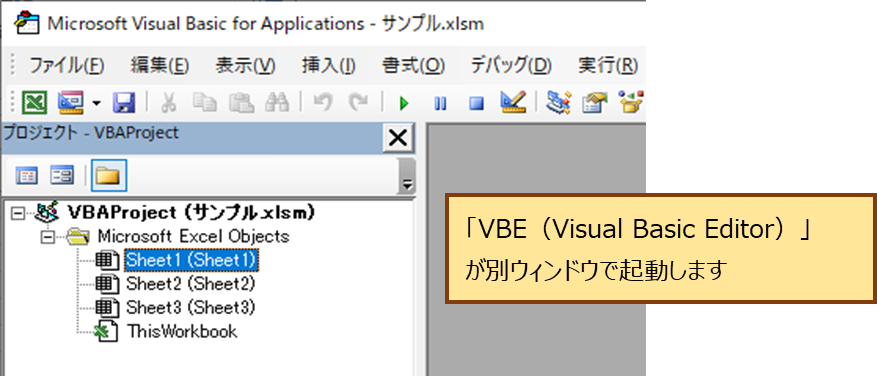


コメント